AnimSprite Pixelizer - Convert Hand-drawn Animations to Pixel Art
A downloadable tool
A desktop application designed to optimize the creation workflow for game pixel animations like walking sprites
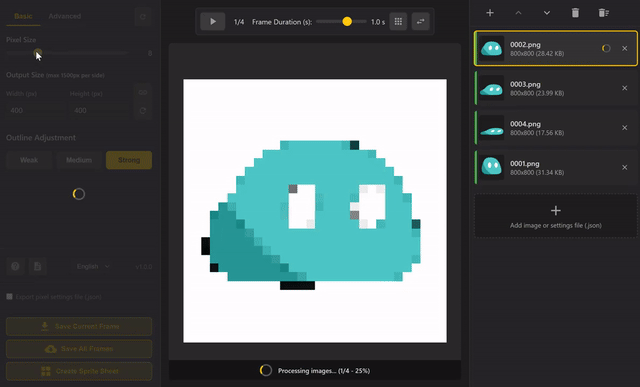
Convert multiple frames with consistent pixel settings to efficiently create unified animation assets. Perfect for transforming hand-drawn animations into game-ready pixel art.
The conversion functionality uses nearly the same logic as my web version. Try the conversion quality for free on our web version: https://uhiyama-lab.com/tools/image-to-pixelization/
This desktop app adds practical 2D game development features (multi-frame support, animation preview, sprite sheet export, etc.) to the core conversion process. Setting files (.json) can be exported, making it easy to restore settings when re-converting modified artwork.
Perfect for
- 2D Game Developers: Create animation sprites efficiently
- Indie Game Developers: Import hand-drawn animations into games
- Pixel Artists: Produce multiple frames with consistent quality
- Solo/Small Team Developers: Create high-quality assets on a budget
Key Features
🎮 Optimized for 2D Game Development
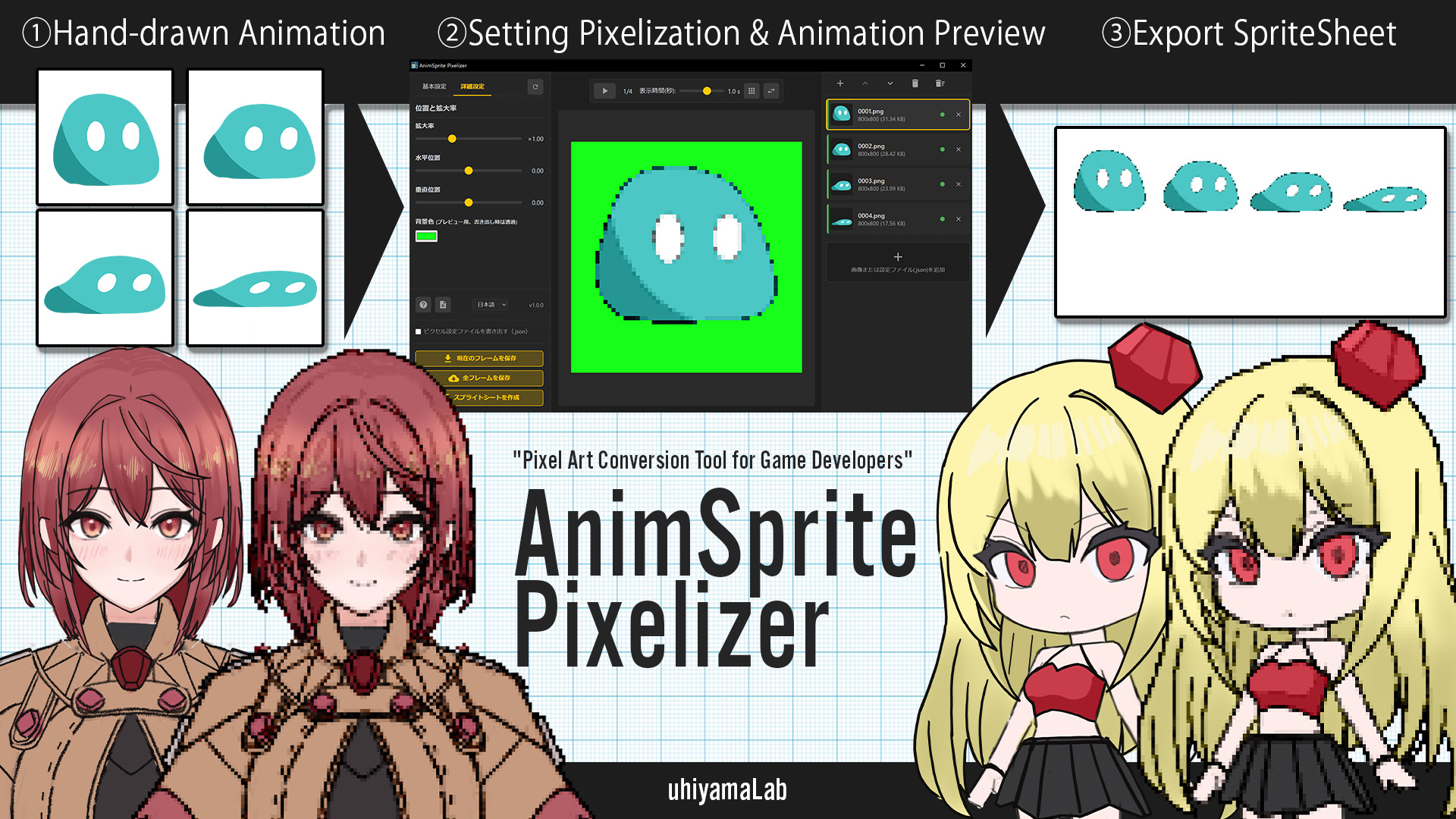
- Multi-frame batch conversion (impossible with web version)
- Animation preview in pixelized state (adjustable playback speed)
- Automatic sprite sheet generation (up to 20 frames, game engine ready)
- Consistent quality assurance (maintains consistency across frames)
- Transparent PNG output (ready for Unity, Godot, Unreal Engine)
High-quality Conversion (Same as Web Version)

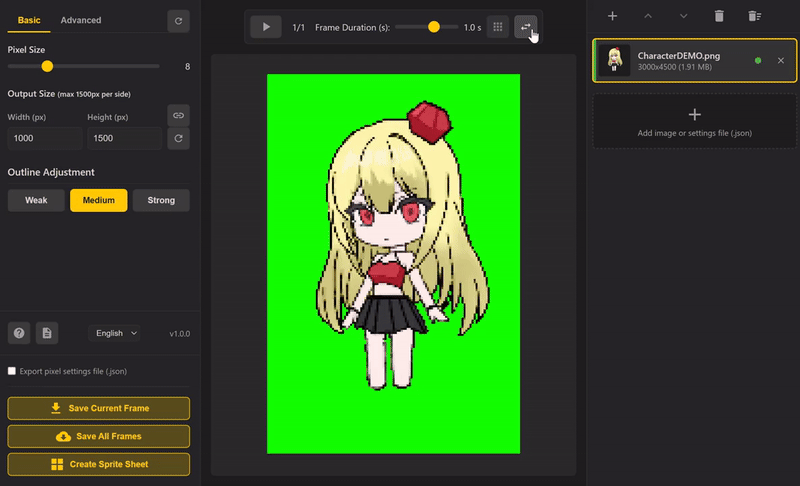
- Advanced smoothing algorithm (same quality as web version)
- Adaptive noise reduction (beautiful results even in dark areas)
- 3-level outline adjustment (weak, standard, strong)
- Real-time preview (instant feedback on setting changes)
Streamlined Game Development Workflow
- Drag & drop support (intuitive image addition and reordering)
- Settings file save/share (maintain quality consistency in teams)
- Batch processing (convert multiple images at once)
- Multilingual UI (10 languages supported - see version history below)
Technical Specifications
Supported Formats
- Input: PNG, JPG, JPEG, GIF, BMP, WebP (all major image formats)
- Output: PNG (transparent background support) + JSON settings file
Processing Capabilities
- Max canvas size: 1500×1500px ※Larger sizes are automatically resized
- Pixel size range: 1-30px (fine-tunable for different purposes)
- Sprite sheet: 5-column fixed grid, up to 20 frames supported
System Requirements
- Windows: 10 or later (64bit) - Tested and verified
- Memory: 4GB+ (8GB recommended)
- CPU: Intel Core i3 equivalent or better
- Disk space: 100MB+ free space
How to Use (Master in 5 Minutes)
- Prepare Images
Prepare each frame of your hand-drawn animation as individual image files - Load into App
Drag & drop images in batch, adjust order as needed - Configure Pixelization
- Use auto-suggested optimal values (or adjust to taste)
- Set output size (match your game resolution)
- Choose outline strength - Preview Animation
Desktop exclusive: Preview animation in pixelized state, fine-tune settings - Export
- Save individual frames OR generate sprite sheet
- Settings file automatically included
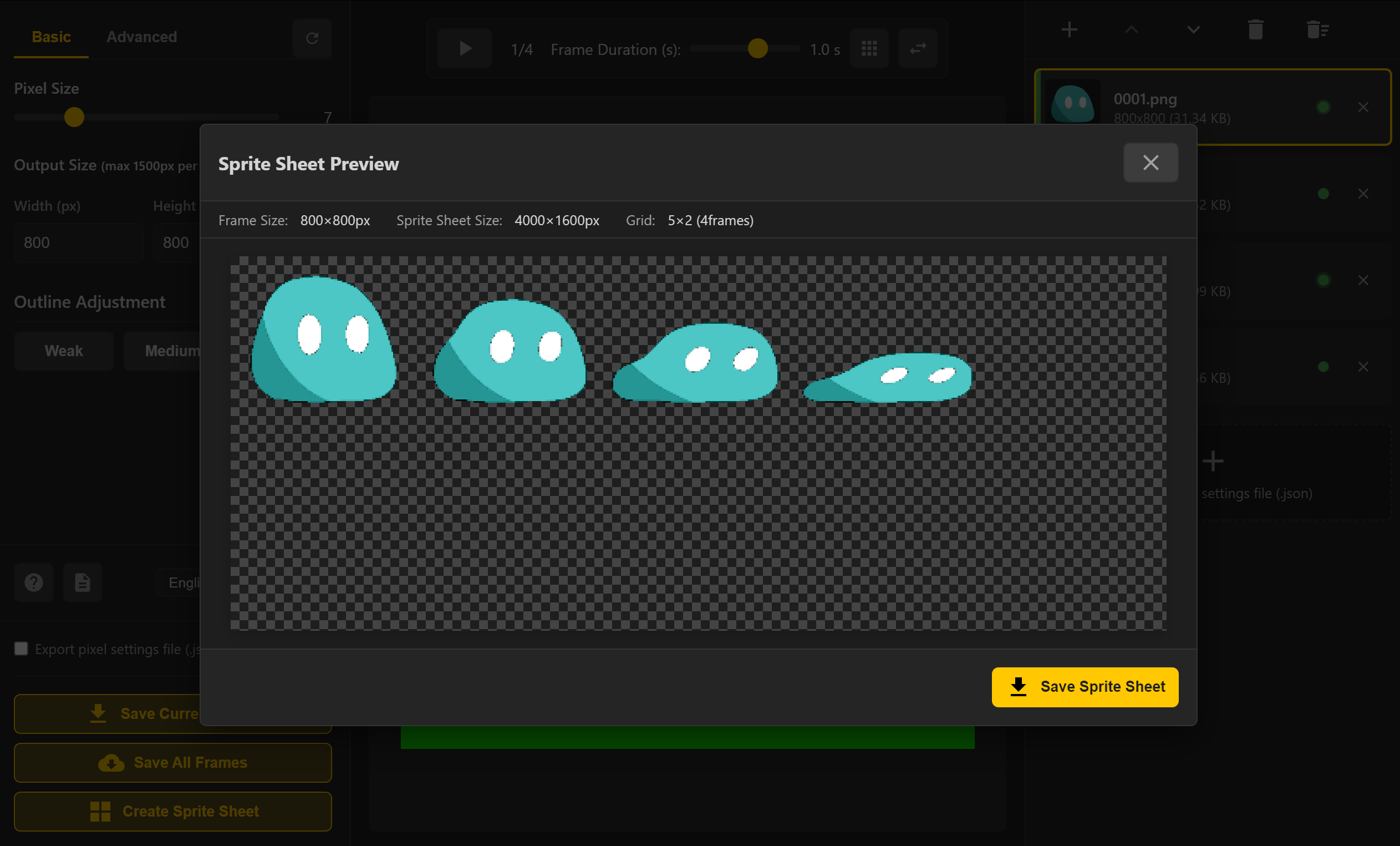
Use Cases & Recommended Settings
2D Fighting Games
- Purpose: Character walk/attack/defense animations
- Recommended: Pixel size 4-6px, Canvas 128×128px
Platformer Games
- Purpose: Player character jump/run animations
- Recommended: Pixel size 3-5px, Canvas 64×64px
RPG Games
- Purpose: NPC idle/walk animations
- Recommended: Pixel size 2-4px, Canvas 32×48px
Game Engine Integration
Unity
Individual Frames:
- Drag & drop output PNG files to Assets folder
- Change Texture Type to Sprite
- Control with Animation Controller
Sprite Sheets:
- Drag & drop sprite sheet to Assets folder
- Change Texture Type to Sprite (2D and UI)
- Change Sprite Mode to Multiple
- Open Sprite Editor, use Slice button for auto-division
- Apply, then control frames with Animation Controller
Unreal Engine
- Import sprite sheet to Content Browser
- Create Paper2D Sprite
- Use PaperZD plugin for animation control
- Create animation with Paper2D Flipbook
- Control playback via Blueprint
Godot
- Import PNG files to project
- Use directly with AnimationPlayer
- Create AnimatedTexture resource
💡 Pro Tips for Efficient Workflow
Image Preparation
- Resize source images to 1000×1000px or smaller (improves processing speed)
- Use transparent or solid color backgrounds
- Enhance contrast for better results
Settings Management
- Reuse settings files (JSON) for similar characters
- Save settings per project
- Share settings with team members for consistency
Quality Enhancement
- Adjust pixel size based on intended use
- Fine-tune outline strength for desired look
- Use preview to check details
- Use identical settings for same character
Keyboard Shortcuts
- Ctrl+O: Open file selection dialog
- Space: Play/pause animation
- Ctrl+S: Save current frame
- Ctrl+Shift+S: Save all frames
📦 What's Included
Executable + Complete Documentation
- AnimSprite Pixelizer.exe (main executable)
- USER_GUIDE.txt
- README.txt
Ready-to-Use Sample Assets
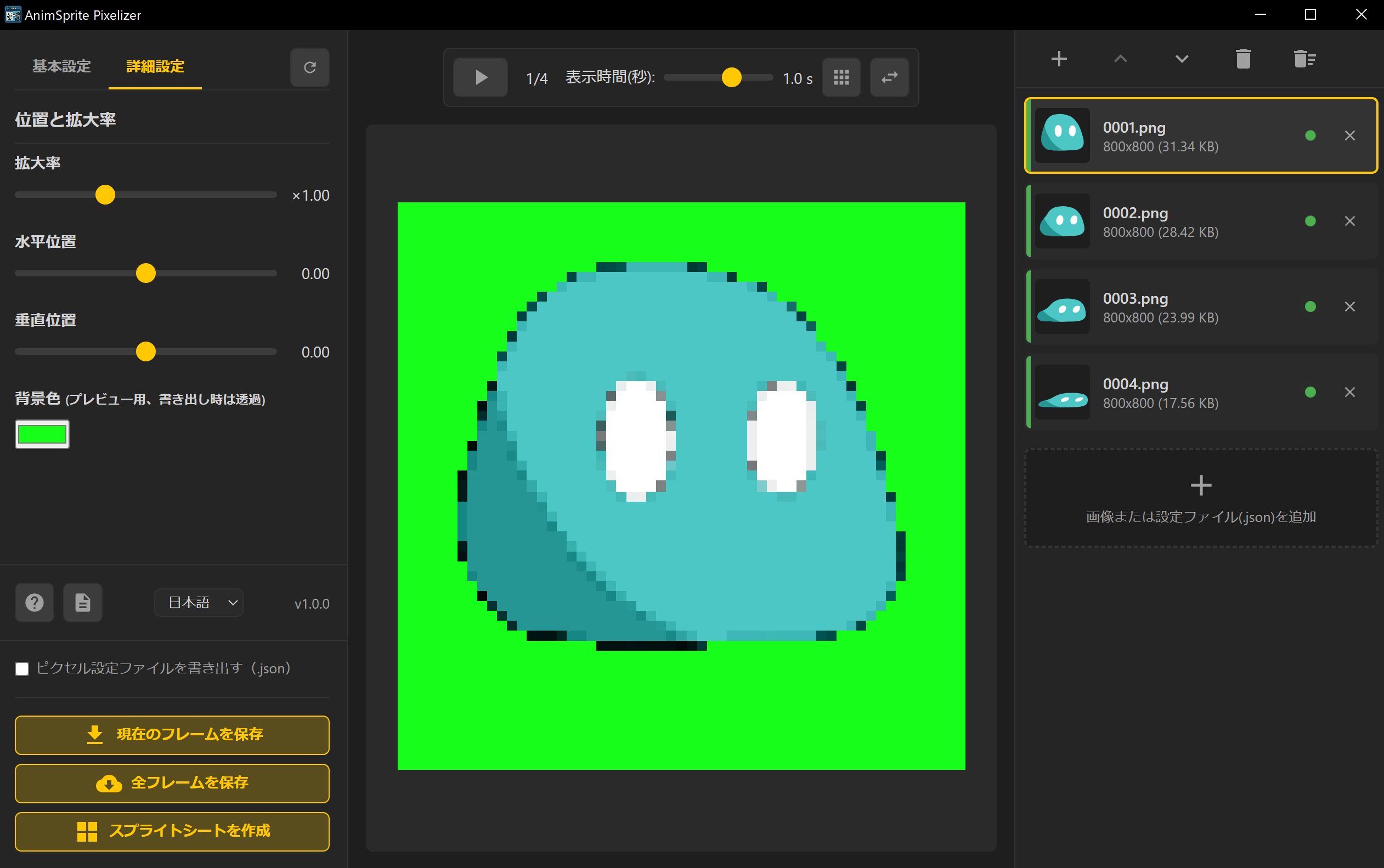
- Slime movement animation (4-frame sequence)
- Quick start guide (master basics in 5 minutes)
- Sample images free to use (commercial/non-commercial, perfect for prototypes)
🛡️ License Agreement
Asset Usage Rights
- Images converted with this software may be used for any purpose, commercial or non-commercial
Copyright Notice
- This tool is designed primarily for converting your own artwork
- Converting and publishing third-party copyrighted material without permission may constitute copyright infringement
- Obtain necessary permissions when converting others' work
Prohibited Activities
- Redistribution of the application itself is prohibited
- Modification or reverse engineering of the application is prohibited
- Using the application for illegal activities is prohibited
Updates
- New features and bug fixes will be distributed as package updates become available
- Updates are provided free of charge
- Please re-download from the distribution page for the latest version
Privacy & Security
- This application operates completely offline
- Image data and artwork are never transmitted to external servers
- No user personal information is collected
Disclaimer
The developer assumes no responsibility for any damages arising from the use of this software. Use at your own risk.
👨💻 Developer Info
AnimSprite Pixelizer v1.0.1
Copyright (c) 2025 Uhiyama (UhiyamaLab)
Developer: Uhiyama (UhiyamaLab)
Website: https://uhiyama-lab.com/
X(Twitter): @uhimble
Web Version Tool: https://uhiyama-lab.com/tools/image-to-pixelization/
📚 Version History
🆕 v2.0.0 (Current)
Release Date: 10-05-2025
Major Feature: Performance Enhancement
- Performance Improvements:
- Significantly optimized overall application performance
- Improved handling of large images and animations
- Enhanced Conversion Quality:
- Refined conversion algorithms for higher quality pixel art output
- Better preservation of fine details and accurac
v1.0.1
Release Date: 07-04-2025
Major Feature: Multilingual UI Support
- 10 Languages Supported:
- 🇺🇸 English (Original)
- 🇯🇵 Japanese (日本語)
- 🇨🇳 Simplified Chinese (简体中文)
- 🇷🇺 Russian (Русский)
- 🇪🇸 Spanish (Español)
- 🇵🇹 Portuguese (Português)
- 🇩🇪 German (Deutsch)
- 🇫🇷 French (Français)
- 🇵🇱 Polish (Polski)
- 🇰🇷 Korean (한국어)
v1.0.0 (Initial Release)
Release Date: 06-28-2025
| Status | Released |
| Category | Tool |
| Author | uhiyama-lab |
| Tags | 2D, Animation, converter, game-development, Godot, Indie, Pixel Art, sprite-sheet, tool, Unity |
Purchase
In order to download this tool you must purchase it at or above the minimum price of $4.99 USD. You will get access to the following files:
Development log
- [v1.0.1] Multi-language Support UpdateJul 06, 2025
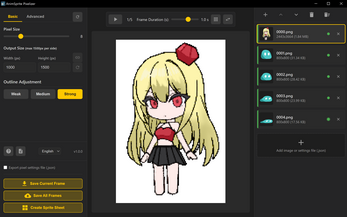
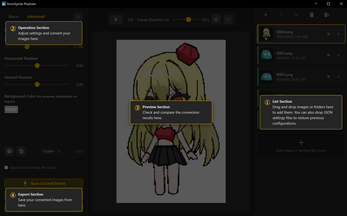


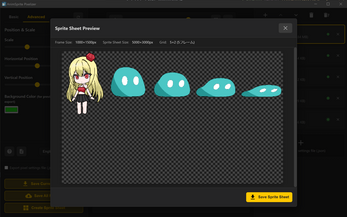
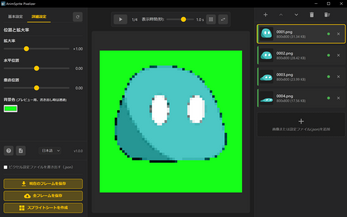
Leave a comment
Log in with itch.io to leave a comment.